Quick Links
Other controls in
Shell MegaPack
FileView Control
ShComboBox Control
ShellObjects
Supported Tools
ActiveX Edition:
Pure C++; No Additional Dependencies
The ActiveX version supports :
MFC/ATL/C++ apps in
Visual Studio 2012
Visual Studio 2010
Visual Studio 2008
Visual Studio 2005
Visual Studio 2003
Visual Studio 2002
Visual C++ 6.0
Visual Basic 6.0 (VB6)
VBA in:
Microsoft Office 97,2000,XP,2003,2007,2010
Access/Word/Excel
AutoCAD VBA
HTML/ASP
Internet Explorer
Visual Interdev
Borland Delphi
Borland C++ Builder
dBase
RealBasic
and more!!
Supported OS
Supports 32-bit (x86) and 64-bit (x64) versions of:Windows 8
Windows 7
Windows XP
Windows Vista
Windows 2003
Windows 2000
Windows Me
Windows 98
Windows NT
Other Products
Develop namespace extensions in .Net fast and painlessly!
Develop namespace extensions using MFC, ATL or plain C++ fast and painlessly! Develop IE toolbars, explorer bars, desk bands and all shell extensions in .Net fast and painlessly!
Develop IE toolbars, explorer bars, desk bands and all shell extensions in MFC, ATL or plain C++ fast and painlessly!
Windows Explorer-Like File And Folder Browsing Inside Of Visual Studio.
Crypto Obfuscator
.Net Edition
Powerful code protection, obfuscation, optimization and simplified deployment
for your .Net apps.
CryptoLicensing
Add licensing, copy-protection and activation capabilities to your apps, libraries and websites using latest military strength cryptographic technology.
Visual Build Automation, Testing, Deployment And Release Management Software.
Crypto Logger
.Net Edition
Flexible high-performance logging library + powerful easy-to-use console
to view, search, manage and analyze log data.
SHBrowseForFolder Unmasked: Everything You Wanted To Know About The Windows Folder Browser Component
Introduction
Basic Usage
Advanced Usage
Limitations
Beyond SHBrowseForFolder - The FolderView Control
Introduction
The SHBrowseForFolder Windows API function provides a folder browser component for your MFC/ATL/C++ and VB6 applications. The UI consists of a modal dialog which contains a tree control displaying all the files and folders on the system. The user can then browse and select a folder from the tree. The full path of the selected folder is then returned.
Basic Usage
To display a folder explorer UI to the user, the SHBrowseForFolder function is called. This shows the modal dialog containing the folder browser control (tree) and an OK and Cancel button. If the user selects a folder and clicks the OK button, the ShowDialog method returns a PIDL representing the folder selected. If the user clicks the Cancel button, a NULL value is returned.
Advanced Usage
The SHBrowseForFolder has some additional features such as limiting the view of the file system that is displayed to the user and displaying a button to allow the user to create a new folder.
The folder explorer control's root folder can be set to the full path of the folder which is to be displayed as the root of the tree control of the folder browser component. For example, only folders from the 'My Documents' folder can be displayed in the tree, so the user can only select 'My Documents' or its sub-folders.
The folder browser dialog can also be made to show a 'New Folder' button, in addition to the folder explorer tree control, and the OK and Cancel buttons. When it is clicked, it creates a new folder under the currently selected folder.
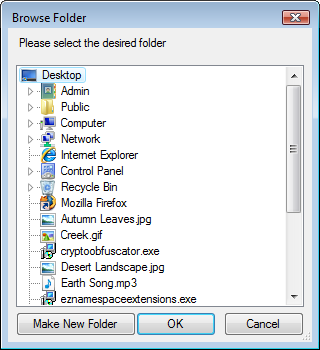 FolderBrowserDialog Developed Using FolderView Control Showing Files As Well As Folders. |
|
 FolderBrowserDialog Developed Using FolderView Control Showing Multiple Root Nodes. |
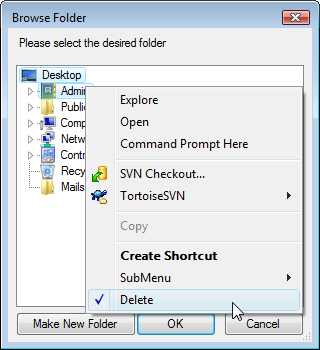 FolderBrowserDialog Developed Using FolderView Control Showing Custom Context Menu Items. |
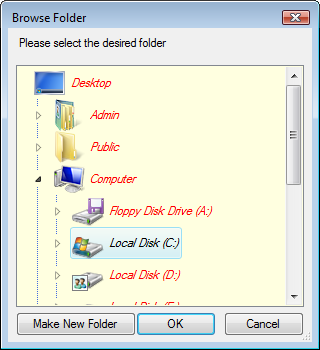 FolderBrowserDialog Developed Using FolderView Control With Appearance Completely Changed. |
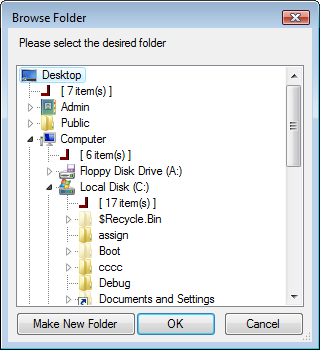 FolderBrowserDialog Developed Using FolderView Control Showing Custom/Virtual Items (Non-Files/Folders) |
Limitations
While the folder browser component is a handy way to allow the users to browse and select folders, it suffers from many limitations, some of them preventing the component from being of practical use in applications.
Modal Functionality
The most visible drawback of the folder browser component is that it displays its UI in the form of a modal dialog. When shown, it blocks the rest of the application until the user has chosen a folder. As long as the dialog is displayed, no input (keyboard or mouse click) can occur except within the dialog box. The user must click the OK or Cancel button before input to the calling program can occur.
This is a very annoying and limiting feature of the folder browser dialog. Users are very likely to be irritated and annoyed when they have to interact with a modal dialog every time they have to explore and select a folder. A non-modal UI control which can be put inside of one of the applications's own forms or dialogs is a much more user-friendly way of displaying the same UI.
No Multiple Selection
The folder browser component does not allow multiple folders to be selected.
No Check Boxes
The folder explorer tree in the folder browser dialog cannot show check boxes next to nodes. Ability to show multi-state check boxes can be a very handle feature for such a control.
No Filtering
The folder browser control has no support for filtering. For example, it is not possible to display only network folders or only shared folders or only folders starting with the string "Documents" or files having a particular extension.
No Custom Controls
When using the folder browser component, you are only limited to the actual folder explorer tree control, the OK, Cancel and New Folder buttons and the description label. It is not possible to add custom controls to the dialog box. This can be useful in many circumstances such as when you want to show a thumbnail/preview of the selected file/folder or any kind of additional information.
No Appearance Control
The appearance of the folder browser dialog and its constituent controls cannot be changed. Neither can attributes of individual folders show in the folder explorer control be changed. For example, it is not possible to change the background color of the tree control or to set the font and color of individual nodes/folders in the tree.
No Custom items
The folder browser dialog cannot display external/custom items in the folder explorer tree. For example, it may be necessary to display items from an FTP location in addition to the file system items. This is not possible with the folder browser dialog .
No Lockdown
The folder browser component allows unhindered operations on folders. The user can rename folders, do drag-drop operations and display the context menu and invoke various operations. In many cases, it may be necessary to limit or altogether prevent such potentially dangerous and irreversible operations, however the older browser component provides no way of doing that.
Beyond SHBrowseForFolder : The FolderView Control
The FolderView Control brings a Windows Explorer like folder browser component to your applications complete with AutoUpdate, dragdrop, icons, contextmenus, Non-file system items, default key-handling, infotips and renaming. It features powerful behavior control and customization functionality that takes it miles ahead of Windows Explorer by adding features like filtering, checkboxes, custom items, multiple root nodes, dragdrop control and customization of default contextmenus, displaynames, icons and infotips.
The FolderView control is a UI control which can be dropped right inside your own forms and dialogs. A non-modal file & folder browsing/selection experience right inside your own dialogs and forms is something that users will appreciate and find intuitive and simple.
Additionally, FolderView overcomes all the limitations of SHBrowseForFolder and provides far greater and advanced features and functionality than the SHBrowseForFolder API. The following table is a quick comparison of the FolderView Control with the SHBrowseForFolder.
FolderView Control |
SHBrowseForFolder |
|
| Drop-In Windows Explorer like folder browser functionality. | Yes | Modal UI. The component cannot be dropped in your own form. |
| Complete Windows Explorer functionality include a file/folder browsing listview (similar to Windows Explorer's right-side) and a drive selection control (similar to Windows Explorer's address bar) | Yes. As part of Shell MegaPack | No |
| Multi-state check boxes | Yes | No |
| Filtering capabilities | Yes | No |
| Custom controls | Yes | No |
| Appearance Control | Colors and appearance of the control as a whole and of individual folders/files can be changed. | No. |
| Custom Items | Yes | No |
| Prevent renaming, drag-drop, context menus | Yes. For all folders or on a per-folder basis. | No |
| Multiple root folders | Yes | No |
| Change default display names, icons, overlay icons, infotip, etc | Yes | No |
| Simply and easy to use API | Yes | Clumsy, inflexible API |
| Access complete information of a file/folder including its displayname, fullpath, checkstate, selection state and attributes like whether it is a shortcut, shared, hidden, readonly, file and folder. | Yes | No |
| Prevent display of contextmenus for all folders using a simple property or on a per-folder basis using an event. | Yes | No |
| Prevent dragdrop for all folders using a simple property or on a per-folder basis using an event. | Yes | No |
| Allow/disallow renaming for all folders using a simple property or on a per-folder basis using an event. | Yes | No |
| Allow/disallow selection for all folders using a simple property or on a per-folder basis using an event. | Yes | No |
| Allow/disallow expanding/collapsing on a per-folder basis using an event. | Yes | No |
| Change default drag actions during dragdrop (e.g. from Copy To Move) | Yes | No |
| Control checking/unchecking on a per-folder basis. | Yes | No |
| Prevent execution of default shell commands ( e.g. Open, Cut, Properties, etc. in response to keystrokes or through the context menu) for all folders using a simple property or on a per-folder basis using an event. | Yes | No |
| Show/hide hidden folders using a simple property. | Yes | No |
| Show/hide virtual folders ( e.g. Control Panel ) using a simple property. | Yes | No |
| Enumerate all folders shown in FolderView. | Yes | No |
| Enumerate all folders according to folder hierarchy structure. | Yes | No |
| Execute shell commands ( e.g. Cut, Delete, etc ) on folders. | Yes | No |
| Associate developer defined data with each folder | Yes | No |
Controls From Shell MegaPack Being Used in Various IDEs
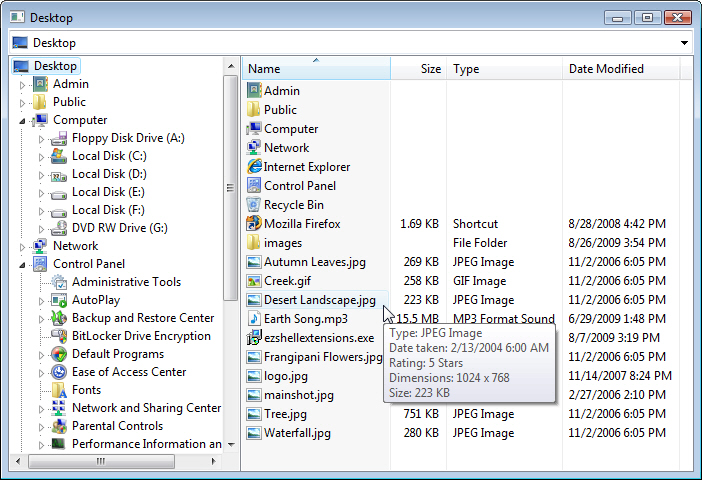
A Windows Explorer-Like Application Developed Using FolderView
And FileView And ShComboBox (Shell MegaPack)
More
Info -- Download -- Buy
Have a question? Email us.
Quick
Links
Crypto Obfuscator For .Net: -- More
Info -- Download -- Buy
CryptoLicensing: -- .Net
Edition --- MFC
Edition --- ActiveX
Edition
Hyper Build: -- More
Info -- Download -- Buy
Crypto Logger For .Net: -- More
Info -- Download -- Buy
EZNamespaceExtensions: -- .Net
Edition -- MFC Edition
EZShellExtensions: -- .Net
Edition -- MFC Edition
VS Explorer for Visual Studio: -- Info
-- Download
Support: -- Technical
Support -- Articles
-- Case Studies
Company: -- About
-- Contact
Copyright © 2007-2020 LogicNP Software.


